CCTV Camera Pros has helped hundreds of customers set up IP camera streaming to a website. In this article, I will document how to use a service that can use the RTSP stream from an IP camera to embed live video on a web page.
This will not be a short article and it will be pretty technical. If you prefer to get assistance from one of our system designers, please request a free consultation here or call us at 860-266-5465. We can design simple systems for end users with little to no technical experience as well as large-scale applications.
Who should read this?
This article is intended for anyone looking to live stream IP cameras to a website using RTSP video. In the past, we have set up similar applications for tennis courts and other sports arenas, hotels/vacation resorts, bars/restaurants, weather channels, barber shops, and so on; the applications are endless. This article will allow the average end user to set up a camera live video stream to their website with an easy-to-use embed code, using basic HTML. Using the method documented in this article you will be able to stream the live video to an unlimited amount of users without the need for high-end servers and other equipment.
Why Should I Use RTSP vs MJPEG?
One of the benefits of the method we are documenting in this article is it uses the RTSP stream instead of an MJPEG. MJPEGs are typically more popular because it is so much easier to create a basic HTML code with a basic internet connection. The issue with an MJPEG, it is not as fluid of a video stream, the video will be much choppier compared to RTSP which is more real-time. Another benefit of RTSP is it can carry audio as well as video. In short, RTSP is going to give you a much nicer video with much less latency.
What will I Need to Accomplish Embedding an RTSP Stream to my Website?
You will need the following:
- A device that outputs an RTSP stream or a Device that supports ONVIF protocol. In this article, we will be using an IP camera that is both RTSP and ONVIF compliant. NewGlink Corp. is a leading IP camera manufacturer with great, easy-to-use cameras. I also highly recommend our IP Cameras for website embedding.
- Internet at the camera location. We recommend at least a 2Mbps upload speed.
- A subscription with IPcamLive (You will need the “Standard” package or higher).
- Depending on the camera/device you choose you may need a CAT-5E cable with RJ45 Connectors and POE Injectors/switches for power if you choose to go with POE (Power Over Ethernet).
Getting Started
First, you need to ensure that your IP camera/device’s RTSP stream is active and working. Some cameras will require you to enable the RTSP stream before it being available. You will typically find this in the camera’s Web GUI. To test the RTSP stream you can simply use VLC player. Again, in this article, we will be using a NewGlink IP camera. All NewGLink IP network cameras use the following URL for their RTSP stream.
rtsp://username:password@<IP address of the camera:8554/<CH Channel number>.sdp ex. rtsp://admin:admin@192.168.0.10:8554/CH001.sdp
NOTE: The RTSP URL will most likely be different from manufacture to manufacture, you will need to refer to your device’s user manual to ensure you are using the proper RTSP URL.
Once you have the correct RTSP call out you can test and view the video feed via VLC player. To view the RTSP stream in the VLC player go to MEDIA > OPEN NETWORK STREAM
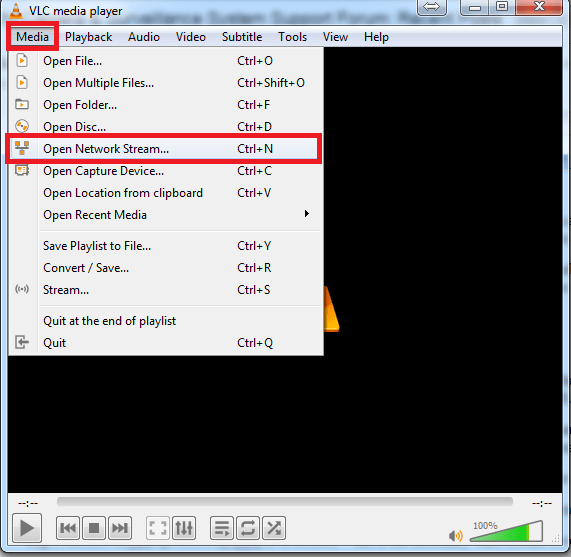
Now, type in the URL of the RTSP stream of the camera/device and press the play button. If working correctly you should see the video.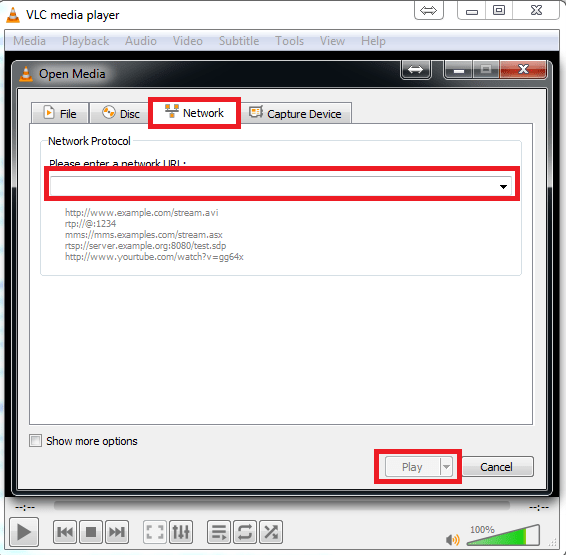
Once you have the RTSP stream working properly, go to https://www.ipcamlive.com/register and register your account. IP Cam Live does give a free trial so you do not need to commit to payment until you know everything is working.
Once you are registered and logged in click the “New Camera” button.
